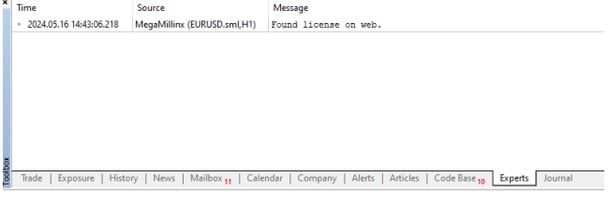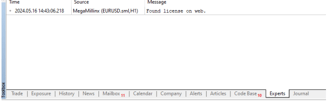METATRADER 5 LICENSE SETUP
DISCLAIMER
Any information, advice, or trading strategy should NOT be understood in any way as personalized investment operating advice, nor as a solicitation to collect public savings. Any results presented, real or simulated, the trading analysis, the training videos and the general material published are intended as information for an indistinct public and do not constitute any guarantee regarding hypothetical future operating performance. The speculative trading activity involved is a significant economic risk and any doing so is under their own exclusive responsibility.
All sales of automated trading products are FINAL, and refunds are not accepted.This includes a strict policy that no refunds will be issued for any reason. Furthermore, the setfiles provided by the author are for demonstration purposes only and should not be used for actual trading. These setfiles are intended solely for educational purposes and to illustrate the capabilities of the Expert Advisor. They do not guarantee any specific results and should not be used for live trading.
The author assumes no responsibility for any direct or indirect damage related to investment decisions made by the reader.
Therefore, the reader exonerates the author, within the limits of the law, from any liability in any case connected or deriving from the use of the information present. Upon reading this document and installing and using the provided expert advisor, the user agrees to this disclaimer, refund policy, and terms.
LICENSE SETUP STEPS FOR YOUR MT5 TERMINAL
PRIOR TO INSTALLING YOUR EA OR BEGINNING LICENSE SETUP, YOU MUST FILL OUT THE LICENSE SETUP FORM HERE IN ORDER TO GENERATE A LICENSE FOR YOU.
1) Navigate to the top left corner of your Metatrader terminal and click on 'Tools' -> 'Options'
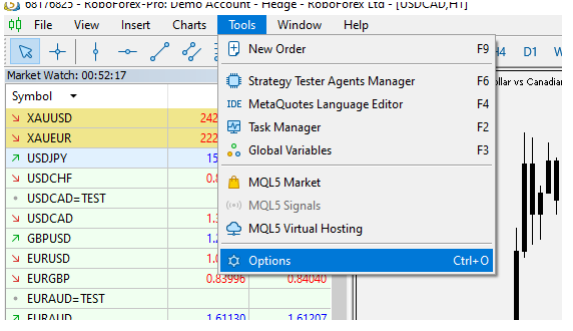
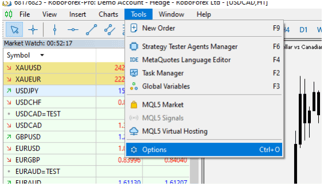
2) Click on the 'Expert Advisors' tab

3) Check the last box to enable 'Allow WebRequest for listed URL:'
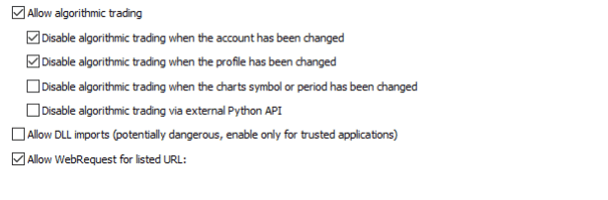
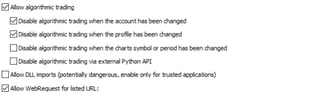
4) Double click the green + icon to add a new URL, and paste the following URL: https://raw.githubusercontent.com/
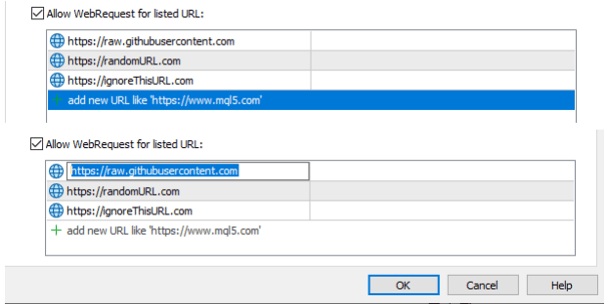
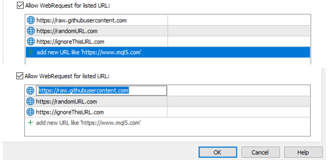
Select 'OK' to save your changes
5) In your expert advisor inputs, your very first input will be 'UserID'. You MUST input the UserID assigned to you in this field each time you initialize the EA onto a new chart, or add a new setfile.


6) In the case your license cannot be verified for your inputted UserID, you will find an error message displayed like this


7) A successful verification of your product license will print a success message in the 'Experts' tab at the bottom of your terminal.